Let’s be honest, we’ve all been there. It’s the middle of a sweltering summer night, you’re just about to drift off to sleep, and you realize the air in your room has become completely still and stuffy. The fan remote is somewhere in the abyss of your bedside table, and the thought of getting up feels like a monumental task. This is where the magic of smart home technology comes in. Knowing How To Use A Smart Fan With Alexa can transform your comfort, turning a simple cooling device into an integrated, voice-activated part of your home’s ecosystem. It’s not just a cool party trick; it’s about reclaiming your comfort without lifting a finger.
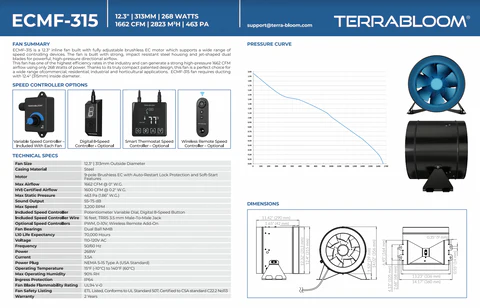
Why Bother Connecting Your Fan to Alexa Anyway?
You might be thinking, “Is it really worth the effort?” The answer is a resounding yes. The convenience goes far beyond just turning your fan on and off. It’s about creating a truly hands-free environment.
- Ultimate Convenience: Your voice becomes the remote control. Whether your hands are full, you’re across the room, or you’re already tucked into bed, you’re always in command.
- Enhanced Accessibility: For individuals with mobility challenges, voice control isn’t just a luxury—it’s a game-changer for daily comfort and independence.
- Smart Home Integration: This is where things get really exciting. You can link your fan to other smart devices through Alexa Routines. Imagine saying, “Alexa, good night,” and having your lights turn off, your door lock, and your fan switch to a gentle, sleep-friendly breeze.
- Potential Energy Savings: By creating schedules and routines, you can ensure your fan is only running when you need it, which can contribute to better energy efficiency over time.
First, What Kind of Fan Are We Working With?
Before we dive into the setup, it’s crucial to identify what kind of fan you have. Your approach will differ slightly depending on whether your fan is “natively smart” or a traditional, “dumb” fan you want to make smart.
Natively Integrated Smart Fans
These are fans designed from the ground up with Wi-Fi connectivity and smart features built-in. Brands like Dyson, Vornado, and Dreo often have models that are “Works with Alexa” certified right out of the box. They typically offer more granular control via voice, such as changing speed, oscillation, and modes.
Regular Fans + A Smart Plug
This is the brilliant workaround that brings smart capabilities to almost any standard electric fan. If you have a beloved tower fan, pedestal fan, or box fan with a physical on/off switch (this is key!), you can make it smart with a simple and affordable smart plug. A smart plug essentially acts as a voice-controlled power outlet. While you won’t be able to change speeds with your voice, the ability to turn it on and off is often more than enough.
How to Use a Smart Fan with Alexa: The Step-by-Step Guide
Ready to get that perfect air circulation going with just a simple voice command? Let’s walk through the process. The journey is slightly different for each fan type, so follow the path that applies to you.
Path 1: For Natively Smart, Wi-Fi Enabled Fans
If your fan has Wi-Fi built-in, the process is all about linking the manufacturer’s app with the Alexa app.
- Set Up Your Fan First: Before you even open the Alexa app, follow the manufacturer’s instructions to connect your fan to your home’s Wi-Fi network. This usually involves downloading the brand’s specific app (e.g., the Dyson Link app, the Dreo app) and creating an account. Make sure you can control the fan from its own app first.
- Open the Alexa App: On your smartphone or tablet, launch the Amazon Alexa app.
- Enable the Skill: This is the bridge that connects Alexa to your fan’s software.
- Tap on “More” in the bottom-right corner.
- Select “Skills & Games.”
- Tap the search icon and type in the name of your fan’s brand (e.g., “Dreo,” “Govee,” “Dyson”).
- Select the correct skill from the results and tap “Enable to Use.”
- Link Your Accounts: You will be prompted to sign in with the same username and password you created for the fan manufacturer’s app in Step 1. This authorizes Alexa to control your device.
- Discover Devices: Once linked, Alexa will ask to discover new devices. Allow it to scan. It should find your fan and add it to your list of devices. If it doesn’t prompt you, you can manually say, “Alexa, discover my devices,” or go to the “Devices” tab and tap the “+” icon to add a new device.
- Test It Out: Once the fan appears in your device list, you’re ready to go! Try a simple command like, “Alexa, turn on the bedroom fan.”
Path 2: For Regular Fans Using a Smart Plug
This method is incredibly popular due to its simplicity and affordability.
- Prepare Your Fan: This is a crucial step. Your fan must have a physical, mechanical switch (like a dial or a push-button that stays in position). If your fan has an electronic button that resets every time it loses power, a smart plug won’t work, because the fan won’t turn back on when the plug restores power. Set the fan to your desired speed and ensure it’s in the “On” position.
- Set Up the Smart Plug: Plug your smart plug into the wall outlet. Follow the plug’s instructions (usually involving its own app, like Kasa Smart or Gosund) to connect it to your Wi-Fi network. Give it a logical name, like “Living Room Fan.”
- Connect to Alexa: Just like with a smart fan, you need to enable the smart plug’s skill in the Alexa app. Go to “Skills & Games,” search for the brand of your smart plug (e.g., “Kasa”), enable the skill, and link your accounts.
- Discover Devices: Let Alexa discover the smart plug. It should appear in your device list with the name you assigned it.
- Plug In and Test: Now, plug your fan into the smart plug. Since you already left the fan’s switch in the “On” position, it’s ready for action. Try the command: “Alexa, turn on the Living Room Fan.” The smart plug will turn on, sending power to the fan, and your room will start to cool.
“The real magic of a smart home isn’t just about individual device control; it’s about orchestration,” notes Sarah Jenkins, a leading smart home integration specialist. “Using Alexa Routines to have your fan turn on automatically when the thermostat hits a certain temperature is a perfect example of how these systems can work together to anticipate your needs.”
Unlocking Pro-Level Comfort: Voice Commands and Routines
Getting the fan connected is just the beginning. Now it’s time to learn the language and make Alexa your personal climate-control assistant.
Essential Voice Commands to Try
The exact commands will vary, but here are the most common ones:
- On/Off: “Alexa, turn on [Fan Name].” / “Alexa, turn off [Fan Name].”
- Set Speed (for native smart fans): “Alexa, set [Fan Name] to level 3.” / “Alexa, set [Fan Name] to 50 percent.” / “Alexa, set [Fan Name] to low.”
- Adjust Oscillation (for native smart fans): “Alexa, turn on oscillation for [Fan Name].” / “Alexa, stop oscillation on [Fan Name].”
Creating Alexa Routines for Automated Cooling
Routines are where you can truly automate your cooling solution. In the Alexa app, go to “More” > “Routines” and tap the “+” to create a new one.
- Morning Routine: Set a routine where when you say, “Alexa, good morning,” your lights fade on, your favorite news briefing plays, and your fan turns on to a gentle speed to start the day.
- Temperature-Based Routine: If you have an Echo device with a built-in temperature sensor (like the Echo 4th Gen or Echo Plus), you can create a routine that automatically turns your fan on whenever the room temperature rises above 25°C (77°F).
- Location-Based Routine: Set a routine that turns your fan off when you leave the house and turns it back on when you’re almost home, ensuring you walk into a comfortable environment.
Frequently Asked Questions (FAQ)
Q1: Can I control my smart fan’s speed with Alexa if I use a smart plug?
No, a smart plug can only control the power supply (on or off). It cannot communicate with the fan’s internal speed or mode settings. For that level of control, you need a natively integrated smart fan.
Q2: How do I change the name of my fan in the Alexa app?
In the Alexa app, go to the “Devices” tab, select your fan, and tap the gear icon in the top right to access its settings. From there, you can edit the name to something more intuitive, like “My Fan” or “Bedroom Fan.”
Q3: Why isn’t Alexa discovering my new smart fan?
First, ensure your fan is properly connected to your Wi-Fi through its own app. Second, check that you have enabled the correct “Skill” in the Alexa app and that your accounts are linked. If it still fails, try disabling and re-enabling the skill.
Q4: Can I use one Alexa command to control multiple fans?
Yes! You can create a “Group” in the Alexa app. For example, create a group called “All Fans” that includes your living room fan and bedroom fan. Then you can simply say, “Alexa, turn off all fans.”
Q5: Does learning how to use a smart fan with Alexa require a specific Echo device?
No, any Amazon Echo device, from the small Echo Dot to the screen-based Echo Show, or even just the Alexa app on your phone, can be used to control your smart fan.
Your Home, Smarter and Cooler
You’ve done it. By following these steps, you’ve bridged the gap between a simple household appliance and your sophisticated smart home ecosystem. You’re no longer just moving air; you’re orchestrating your personal comfort with the power of your voice. Learning how to use a smart fan with Alexa is a small effort that pays huge dividends in convenience and creates a more responsive, comfortable living space. So go ahead, kick back, and enjoy that perfect, hands-free breeze. You’ve earned it.